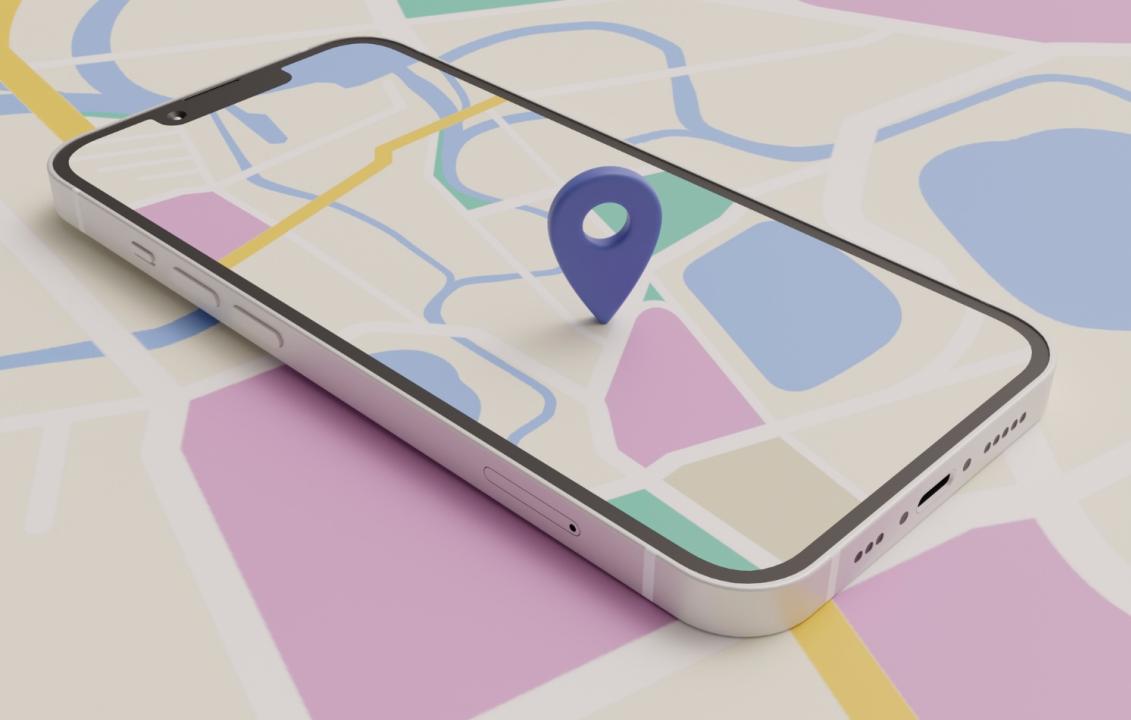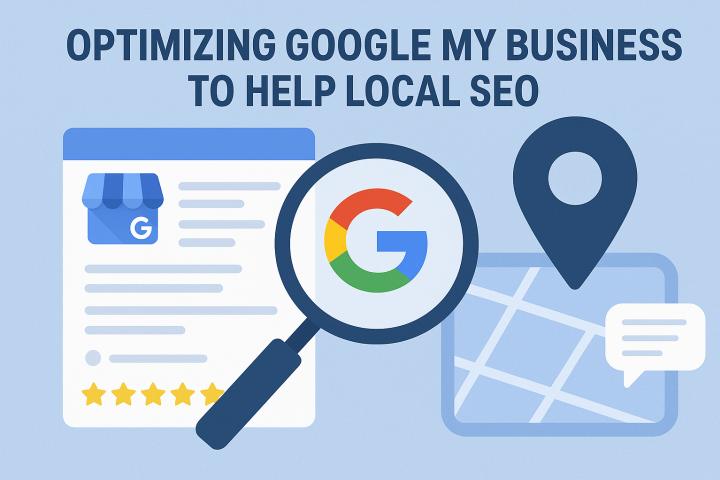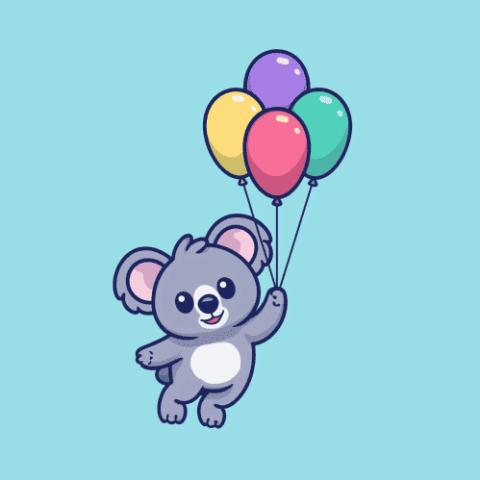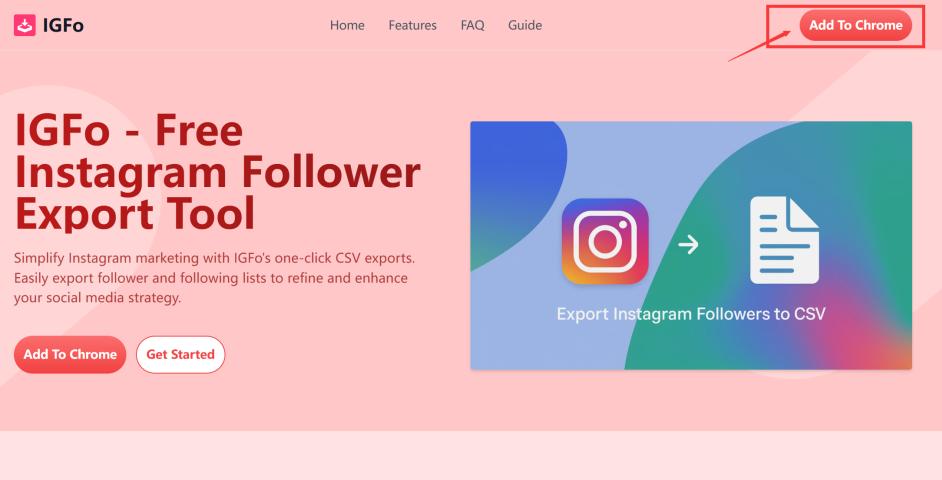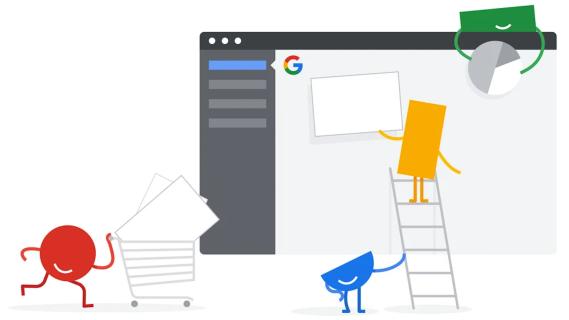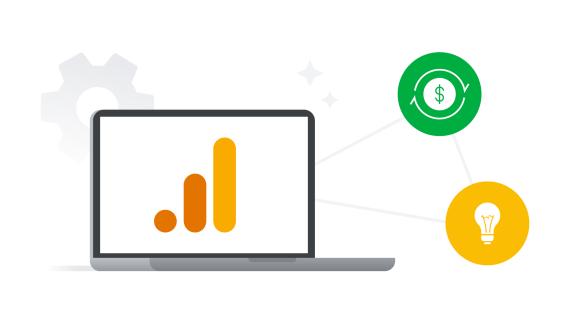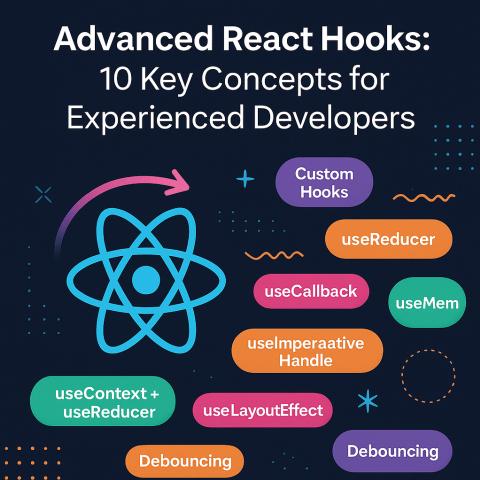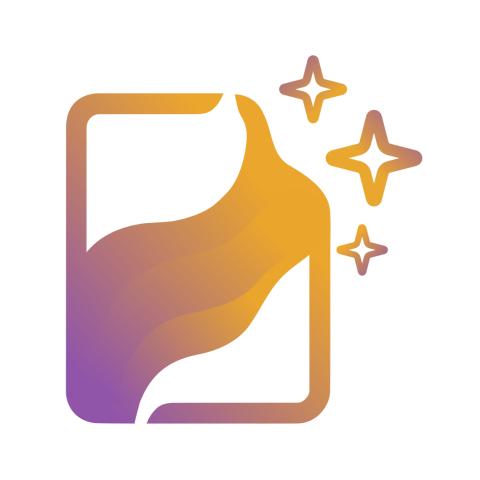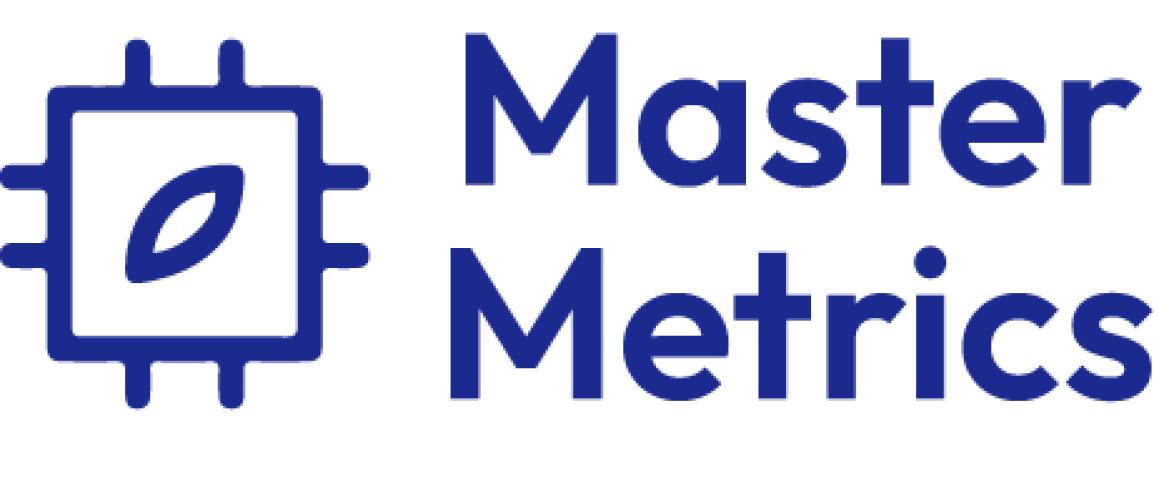Integrating maps into your mobile app can significantly enhance the user experience—whether you're building a logistics solution, a real estate platform, or a location-based service. In this guide, we’ll walk you through how to add Google Maps to your React Native app, step-by-step.
Why Use Google Maps in React Native?
Google Maps provides detailed geographical data and robust features such as real-time traffic updates, markers, geolocation, and custom styling. For startups, this means offering a reliable, intuitive map experience without building the infrastructure from scratch.
Step-by-Step Guide to Google Maps Integration
1. Install Dependencies
The recommended package for maps in React Native is react-native-maps, maintained by the community.
First, install the package:
Or if you're using yarn:
For iOS, install pods:
2. Set Up Google Maps API Key
Create a project in the Google Cloud Console, then:
Enable the Maps SDK for Android and Maps SDK for iOS
Go to “APIs & Services > Credentials” and create an API key
Make sure to restrict it for security (HTTP referrers or package names).
3. Configure iOS
In ios/AppName/AppDelegate.mm, add:
Update Podfile if needed, and ensure use_frameworks! is not conflicting.
4. Configure Android
In android/app/src/main/AndroidManifest.xml, add:
Ensure your minSdkVersion is 20 or higher.
5. Add a Map to Your App
Here’s a simple example of a map with a marker:
Final Tips
Billing: Google Maps requires billing to be enabled, but it offers $200/month free usage.
Performance: Keep the number of markers and map updates minimal to ensure smooth performance.
Customization: You can >Google Maps Styling Wizard.
Conclusion
Adding Google Maps to your React Native app is a powerful way to level up your product. It gives your users a richer experience and helps your startup stand out. With just a few steps, you can have an interactive map running on both iOS and Android.